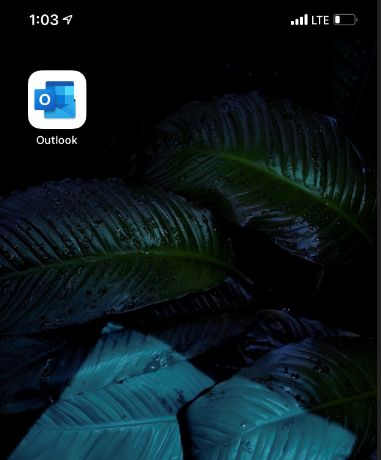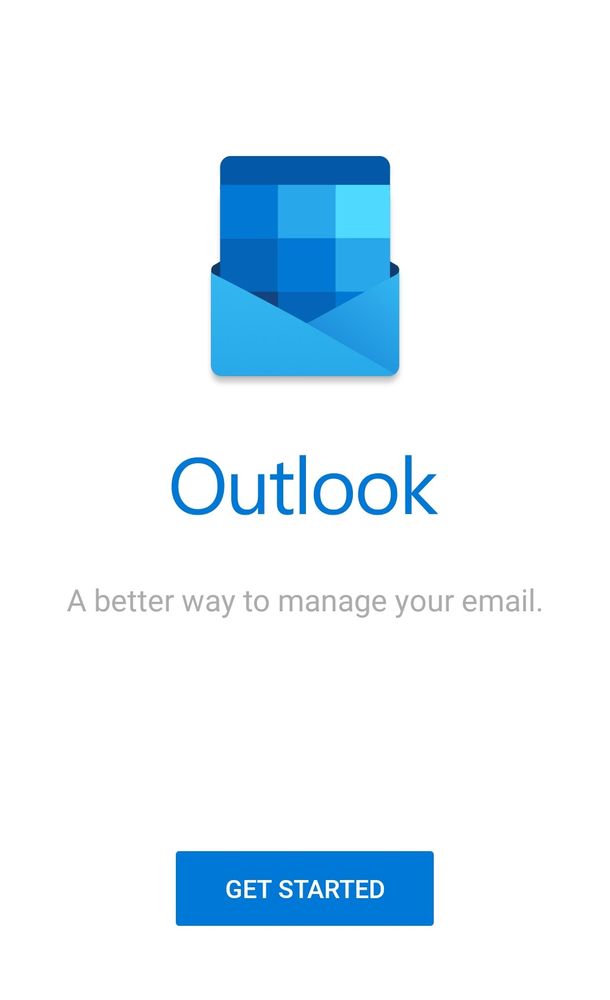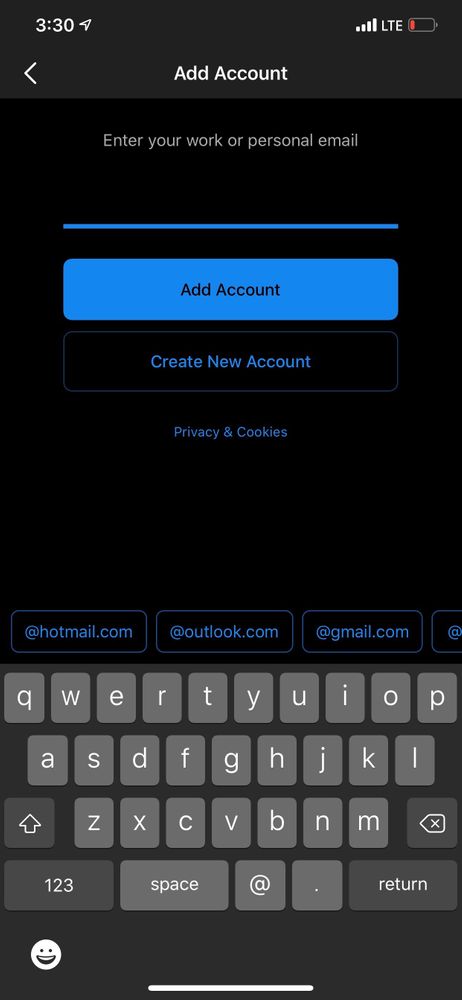Setting Up Outlook on Your Mobile Device
Outlook - How to Setup on a Mobile Device
This guide will walk you through setting up the Outlook mobile app on your device.
Install the Outlook mobile app
Launch Outlook
After installing the application find the Outlook app on your home screen and launch it.
The app will have the below icon with "Outlook" below it.
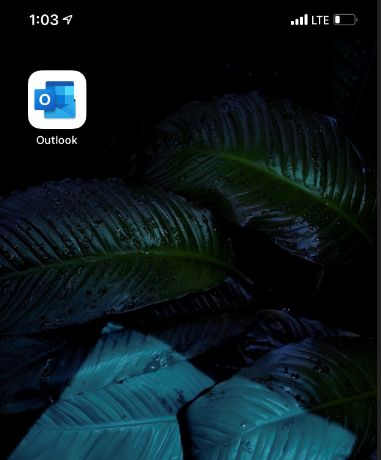
Start the login process
After launching the app you should be greeted with the below screen, tap "Get Started" to start the login process.
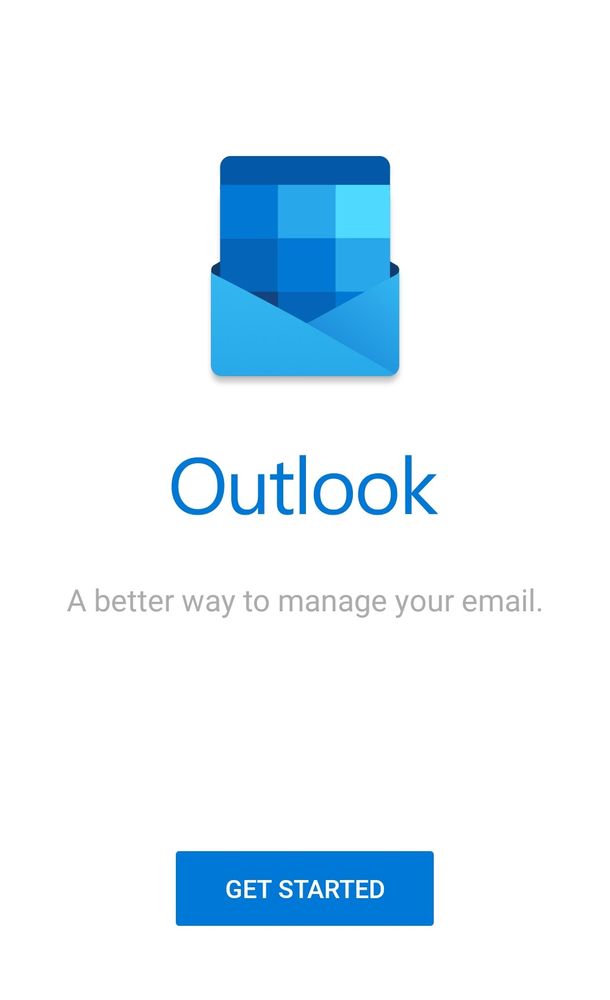
Sign in using your email address
After tapping "Get Started" you will then be prompted with the below screen and you will need to enter your email address associated with your Office 365 account then hit "Add Account".
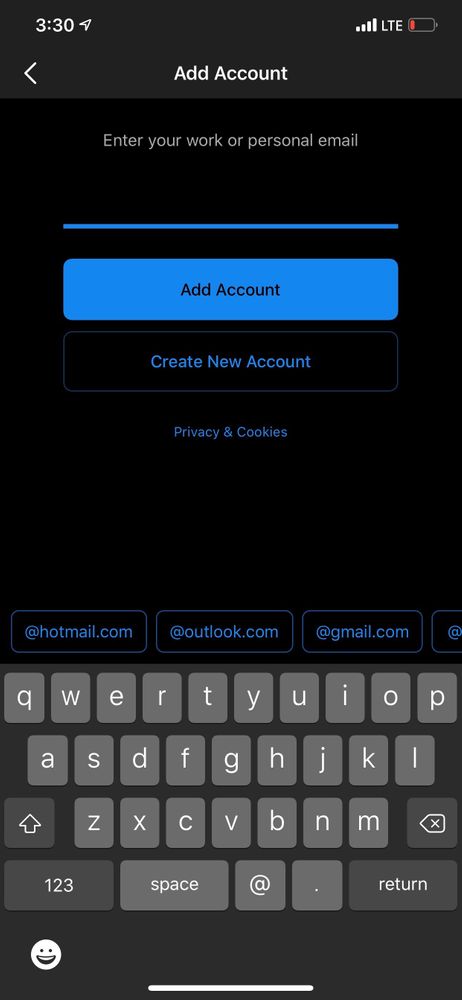
Related Articles
Setting Up Two Factor Authentication (2FA) With Your Microsoft 365 Account
MFA (Multi-Factor-Authentication) or 2FA (2-Factor-Authentication) is a way to increase security to the accounts you sign into. It adds an additional layer of security by requiring sign on with the regular username and password, and an additional ...
Outlook Signature
To set or update a signature in Outlook here are the necessary steps: Select 'File' Select 'Options' Select 'Mail' then 'Signatures' Here you can select a signature to edit or create a new signature Note you may need to set the sending and replying ...
Setting Up and Accessing Voicemail in Microsoft Teams
If you use Microsoft Teams for voice features you can setup your voicemail and other call options by referencing the following guide from Microsoft: Manage your call settings in Teams (microsoft.com) Not sure how to check your voicemails? No ...
Microsoft Outlook Classic - Open a Shared Calendar
NOTE: To access another person's calendar, that person must have granted you permission to it. Open Outlook. Click the Calendar tab. Click Open Calendar, then click Open Shared Calendar. Enter the name or email address of the person or shared mailbox ...
Check 3CX Voicemail From Desk Phone or Mobile App
If your 3CX system is set to forward voicemail to an email address, please log in to your email to retrieve your messages there. If you do not know your 3CX PIN, please contact support@techpeer.ca To access your voicemail from either your desk phone, ...