Microsoft Outlook Classic - Open a Shared Calendar
NOTE: To access another person's calendar, that person must have granted you permission to it.
- Open Outlook.
- Click the Calendar tab.
- Click Open Calendar, then click Open Shared Calendar.
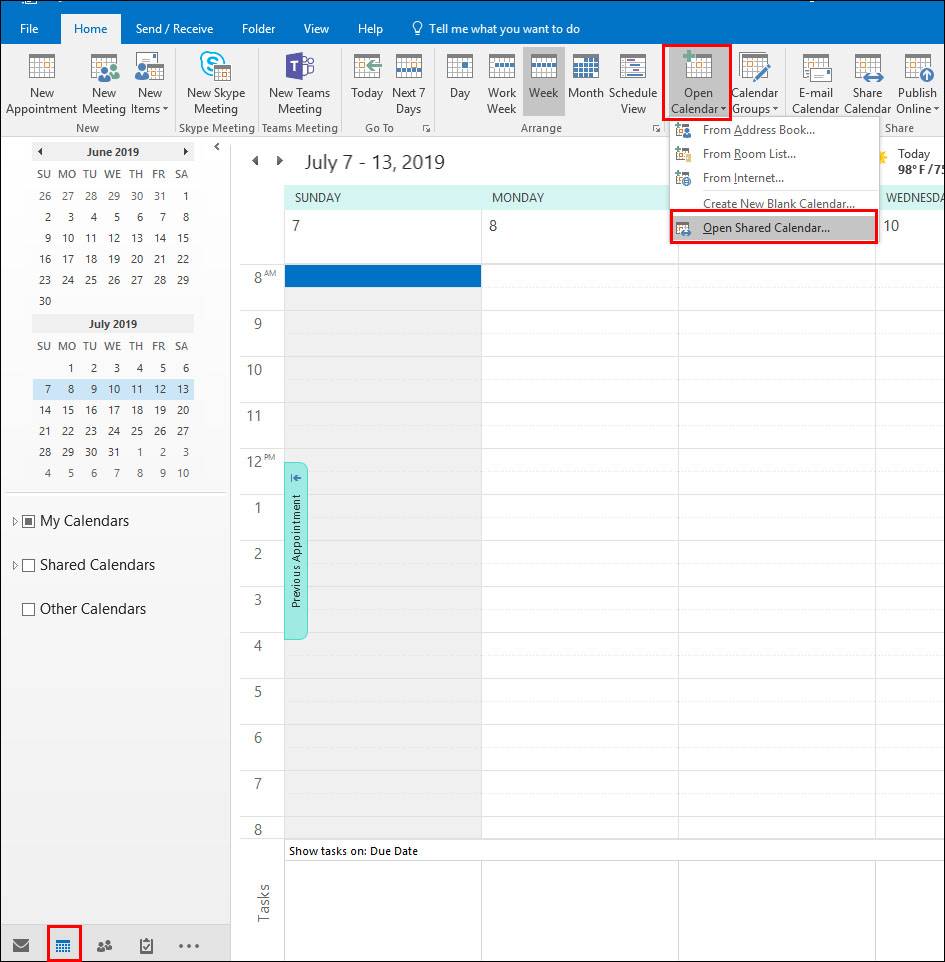
- Enter the name or email address of the person or shared mailbox calendar you wish to access.
TIP: Click Name to search for a person or room in the address book. - Click OK.
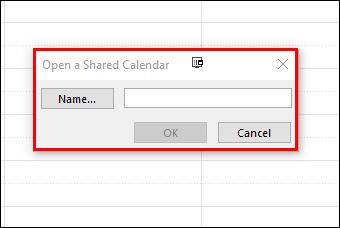
The shared calendar will appear side-by-side with your personal calendar.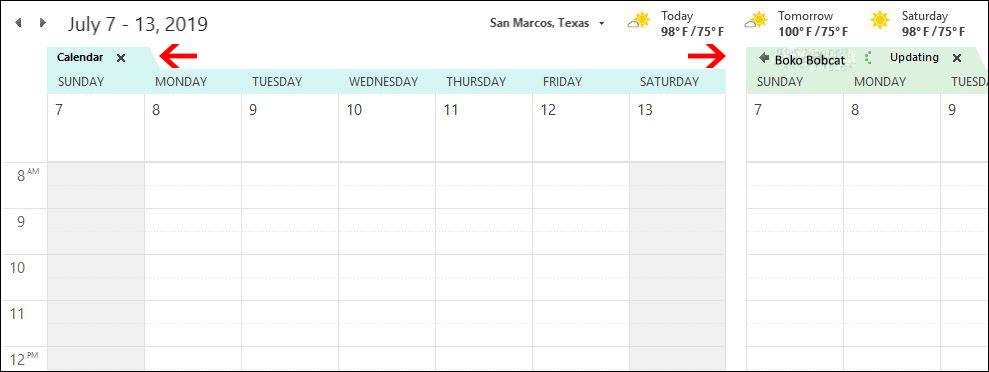
Related Articles
Setting Up Outlook on Your Mobile Device
Outlook - How to Setup on a Mobile Device This guide will walk you through setting up the Outlook mobile app on your device. 1 Install the Outlook mobile app The first step is to install the Outlook mobile app on your mobile device. If you have an ...Opening Shared Mailbox in Outlook for Mac
If you're using Outlook for Mac you can follow the steps below to open a shared mailbox: Instructions for adding a shared mailbox to your account in Outlook for Mac with your Office 365 account 1. Open Outlook for Mac 2. Click ‘File’ 3. Hover over ...Outlook Signature
To set or update a signature in Outlook here are the necessary steps: Select 'File' Select 'Options' Select 'Mail' then 'Signatures' Here you can select a signature to edit or create a new signature Note you may need to set the sending and replying ...Opening a Shared Mailbox in Outlook for Web
When using the web version of Outlook you can view shared mailboxes by following these steps: Add a shared mailbox so it displays under your primary mailbox If you want to monitor the email from your primary mailbox and the shared mailbox at the same ...Mac - How to Share Your Calendar in Outlook
Navigate to the calendar section in Outlook by clicking on the calendar icon on the left: Under the "My Calendars" section click on the three dots beside the calendar you want to share: A new permissions window will appear: Click the "+" symbol to ...