Free Up Space on OneDrive for Mac
Each file opened in OneDrive/SharePoint gets downloaded to the computer, this can eventually take up a lot of space, and MacOS does not offer any automatic file cleanup options.
By freeing up space we are instructing OneDrive to ensure files are uploaded to the cloud and remove local copies. This frees up space by un-caching files that haven't been used recently, and files that are opened following this are re-downloaded.
To do this open finder 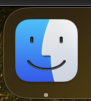 and navigate to your shared folder. Right click and select "Free Up Space":
and navigate to your shared folder. Right click and select "Free Up Space":
This process will take some time but it will free up disk space automatically.
Related Articles
OneDrive - Sharing a File or Folder in Windows
You must have a OneDrive account setup on your computer in order to share files and folders through OneDrive. 1) Open your OneDrive folder in File Explorer and locate the file or folder you want to share. 2) Right-click the file or folder and select ...How to Update OSX on your Mac
You can use the steps below to easily update the operating system on your Mac to the latest version (provided it's supported). The process to run a system update like this on a Mac requires a large download so make sure to have a solid internet ...3CX - Mac Desktop App Override Malware Protection
When launching the 3CX Desktop App on a Mac if you receive a message that the "3CX Desktop App may damage your computer" and it asks to move it to trash you can bypass this doing the following: Open Finder Got to Applications Right click on "3CX ...Opening Shared Mailbox in Outlook for Mac
If you're using Outlook for Mac you can follow the steps below to open a shared mailbox: Instructions for adding a shared mailbox to your account in Outlook for Mac with your Office 365 account 1. Open Outlook for Mac 2. Click ‘File’ 3. Hover over ...Mac - How to Share Your Calendar in Outlook
Navigate to the calendar section in Outlook by clicking on the calendar icon on the left: Under the "My Calendars" section click on the three dots beside the calendar you want to share: A new permissions window will appear: Click the "+" symbol to ...